Instructions
Find instructions step by step
General
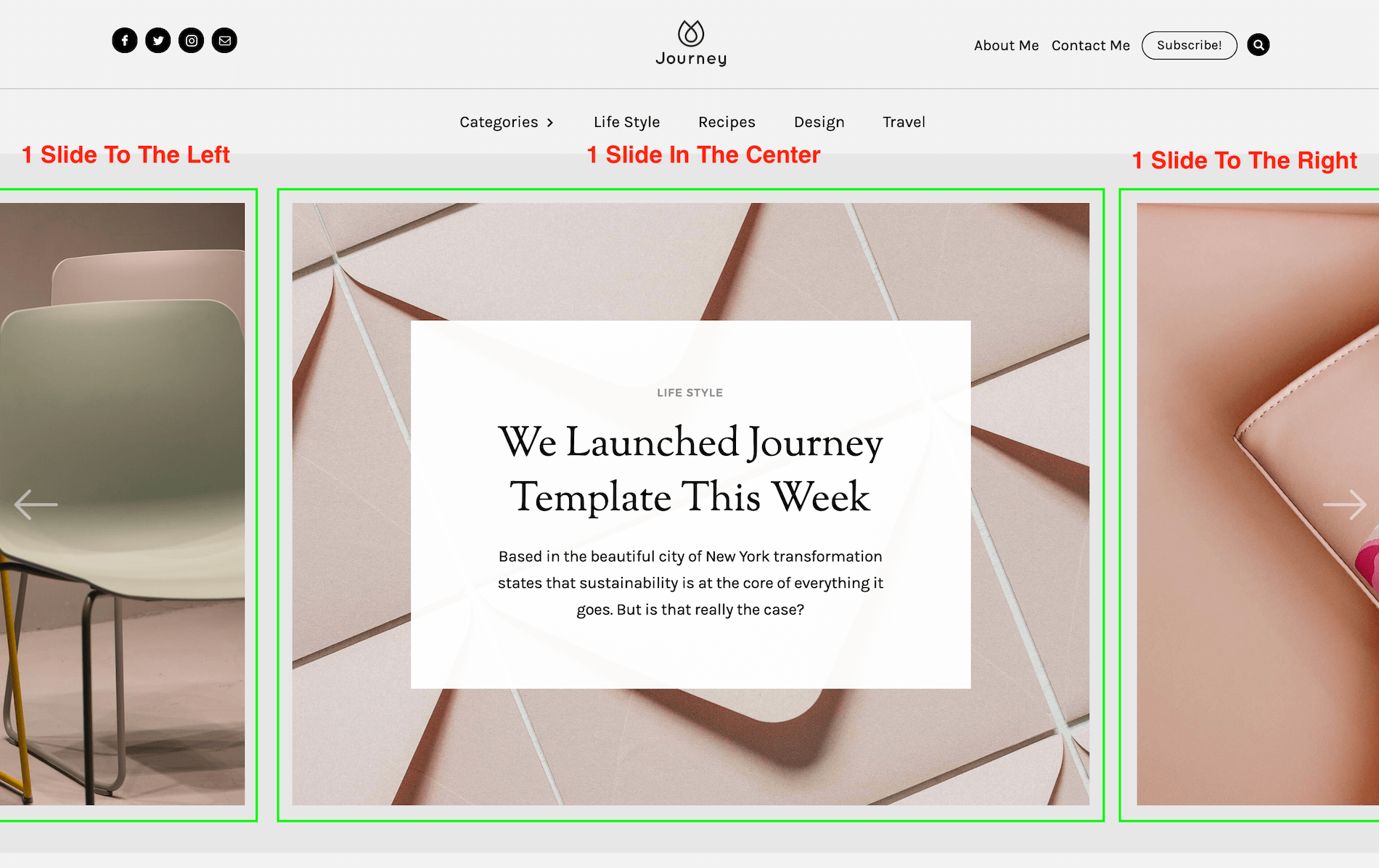
Please add the following code to the Home Page on the "Before Body Tag".
1. Go to the Home Page
2. Click on the Settings of the page.
3. Scroll down and copy paste this code on the "Before Body Tag".
<script>
$(document).ready(function() {
$('#home-slider div:nth-child(2)').trigger('tap');
});
</script>
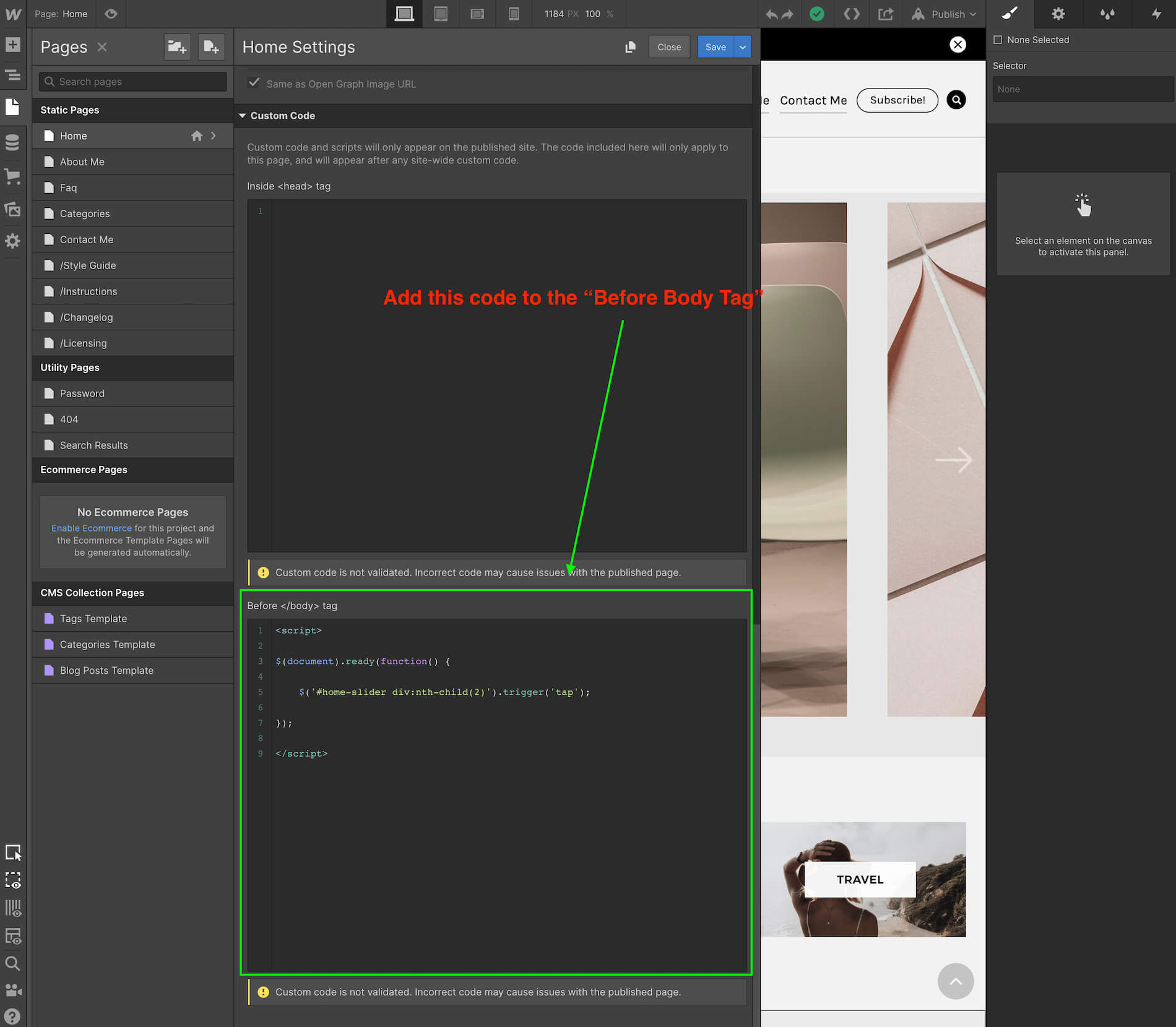
4. Done!
As recommendation you can save your work from time to time, just hit Ctrl + S this will save a version of your work that you can go back or restore later.
Also pressing Ctrl + Z will undo previous actions.
But if you want to restore the original version of your template or go back in time to a previous version, just:
- Go to the settings of your page.
- Under Backups pick a version you want to restore.
Please note that restoring a previous version will delete your current work.
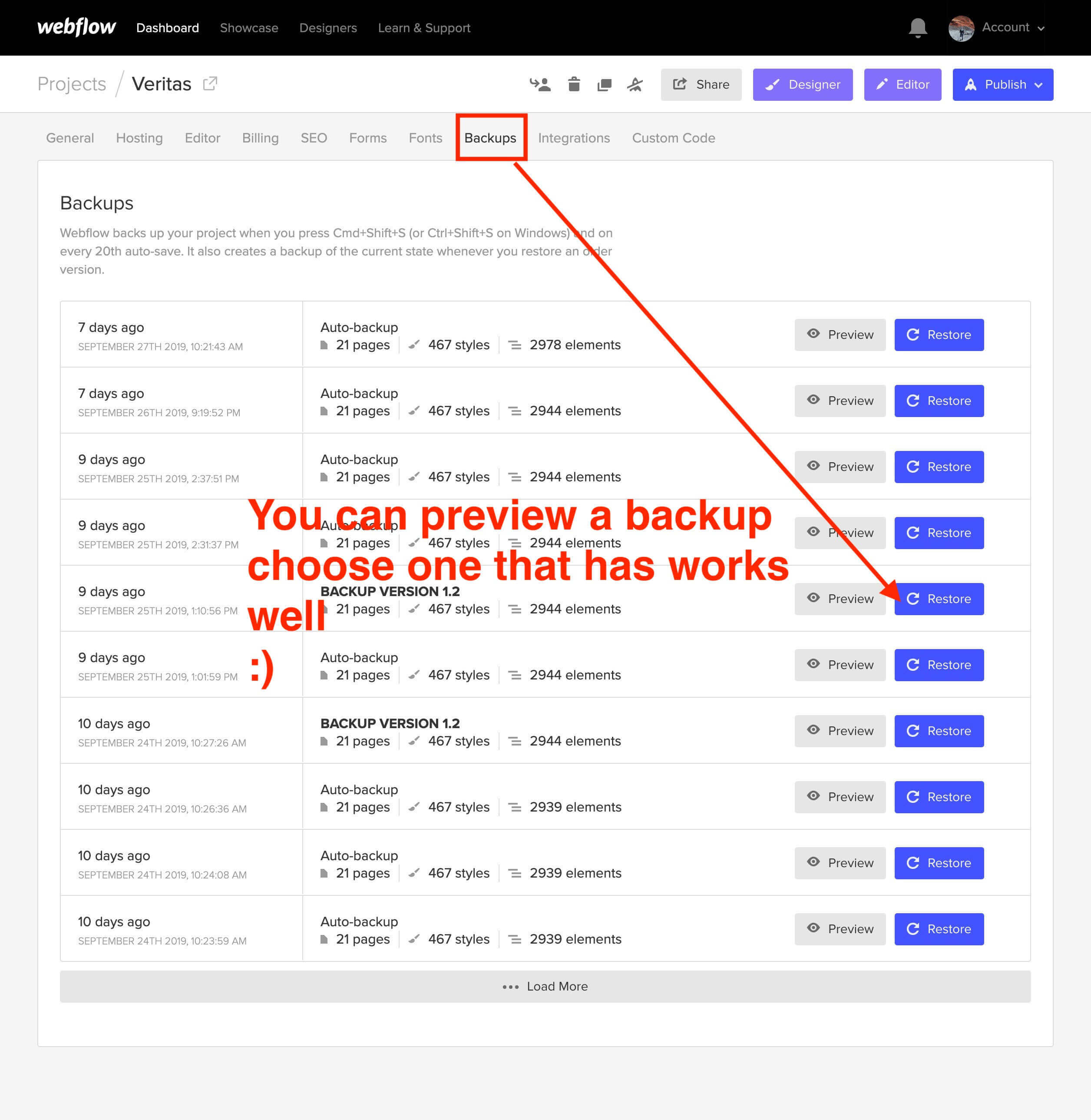
You can save them as "Draft"; saving the page as Draft will avoid Google to index your pages and will not be published in your site.
Just go to the settings of the page and Save as Draft.
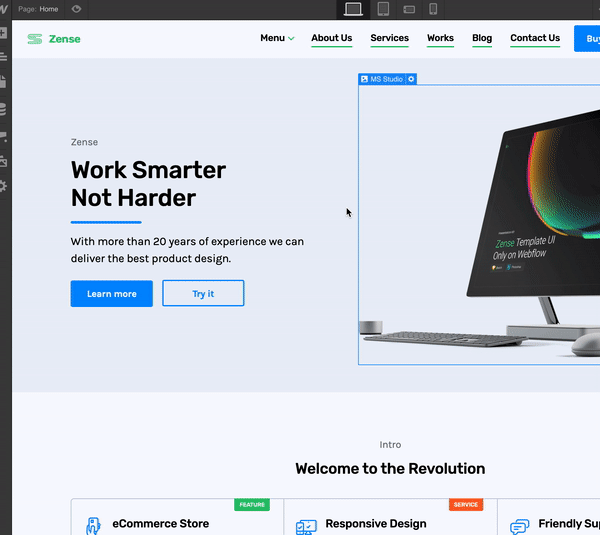
1. Select the element to edit
2. Go to the Style Panel and under the Selector SELECT the "All x element" .
3. Make your edits.

Important Notes
Lorem ipsum dolor sit amet, consectetur adipiscing elit. Suspendisse varius enim in eros elementum tristique. Duis cursus, mi quis viverra ornare, eros dolor interdum nulla, ut commodo diam libero vitae erat. Aenean faucibus nibh et justo cursus id rutrum lorem imperdiet. Nunc ut sem vitae risus tristique posuere.
In order to have crisp images on most modern devices, you need to upload 2x image sizes.
If you want to achieve better loading time we recommend to optimize all your pictures using services like Tinypng.com
For a high quality visual experience for your users we recommend using svg icons. You can visit flaticon.es and specially Joe Harrison collection find and customize svg icons.
Support
If you need further help you can contact me here.




